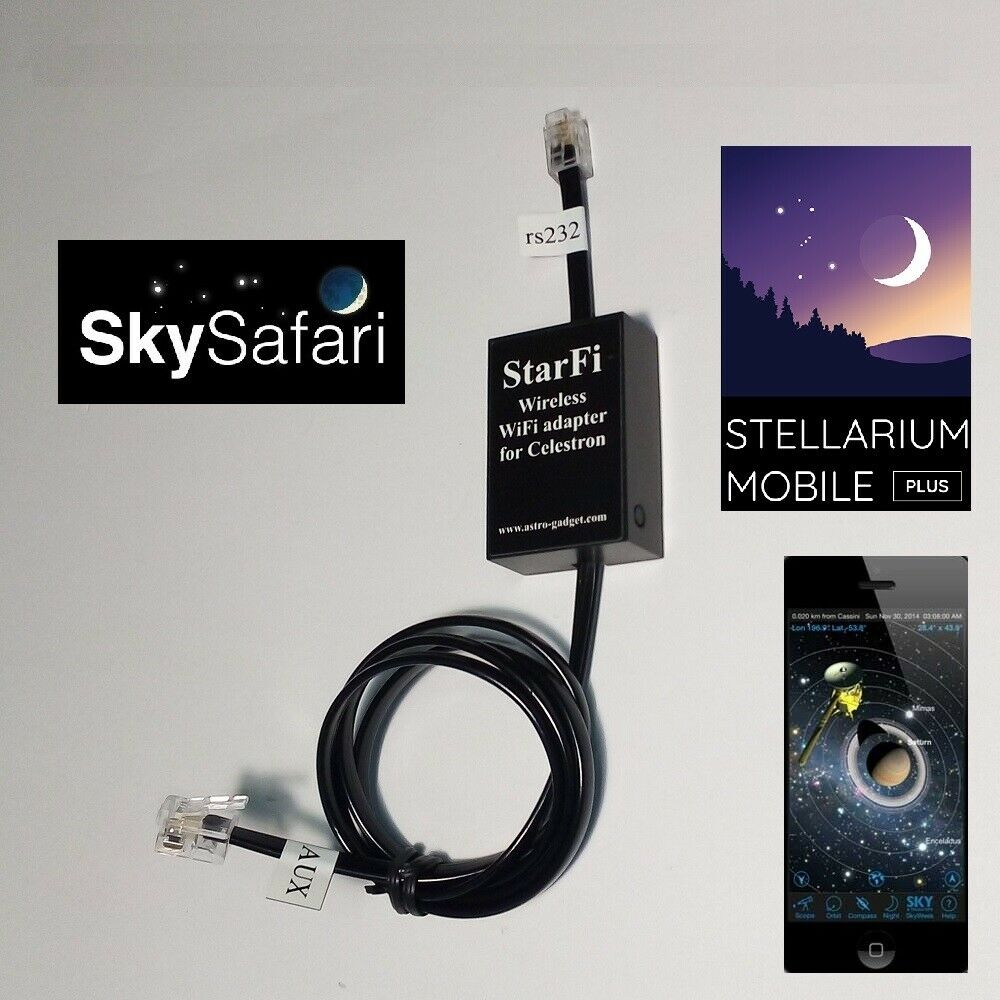-40%
StarFi - Wifi Adapter for Celestron NexStar GoTo mounts
$ 31.15
- Description
- Size Guide
Description
StarFi - this is wireless adapter for telescope control systems such as Celestron.It can be used for rapid targeting telescope with mobile devices.
To use the adapter on a PC, you must create a TCP-COM port bridge.
HW Virtual Serial Port software creates a TCP-COM bridge allow Windows based astronomical aplications comunicate throught WIFi moduls.
IMPORTANT:
No external power supply or batteries are required to power the WiFi module!
The WiFi module settings are made from the WEB interface.
The WiFi module works as an access point and can be used to connect all your astro devices to a single network!
Also, the WiFi adapter can operate in local station mode.
This WiFi adapter provides full wireless control of the telescope mount from a laptop or PC, also works with the SkySafari, Orion StarSeek 4 4.4.4, Stellarium mobile PLUS application for mobile devices.
To use the adapter on a PC, you must create a TCP-COM port bridge.
HW Virtual Serial Port software creates a TCP-COM bridge allow Windows based astronomical aplications comunicate throught WIFi moduls.
TO GET STARTED:
1. Before turning on the power of the telescope, connect the Wi-Fi adapter StarFi in connector RS-232 serial port on the hand controller and in AUX port on the mount.
To connect the adapter requires an additional AUX port on your mount.
If your Celestron telescope does not have an additional AUX port, you can order the Aux Port Splitter
for
Celestron
- a compatible 6-pin splitter for branching the connection port of the hand controller
https://www.ebay.com/itm/312819360085
Currently, we know that the following models does not have an AUX port: LCM series и AS-GT (CG-5) Advanced GT series.
Make sure, that your Celestron Nexstar hand controller have a compatible RS232 (RJ9 jack) inferface (located at the bottom of the hand controller)
before
buying this adapter. StarFi WiFi adapter can be connected to the hand controller RS232 interface (RJ9 jack) only! It can not work with other interfaces (like miniUSB). If your hand controller have other than RS232 interface (RJ9 jack, located at the bottom of the hand controller) - buy a compatible controller first.
2. Turn the telescope. Spend a standard setting procedure recommended by the manufacturer of the telescope, namely enter into the remote location coordinates of observation, the current time and make alignment the telescope at the stars. Then turn on your mobile device Wi-Fi mode and connect to the access point with SSID - StarFi. If the device asks for a password during the connection - enter the line "12345678" and click "OK".
MANAGEMENT telescope on the sample of program SKY SAFARI:
1. After downloading the program, go to Settings, «Settings» button.
2. Scroll down to «Telescope» section and click on the «Setup» button.
3. Select the type of equipment used «Scope Type – Celestron ***» and type mount «Mount Type - Equatorial Goto (German)», if you select the azimuthal mount, respectively, «Alt-Az. GoTo », also select the wireless connection type in Section Communication Settings -« Connect via Wi-Fi ».
4. In IP address, type the address (192.168.2.x) indicated on your StarFi adapter.
5. In the Port field, enter - 1234.
6. Return to the main menu and press the Connect button.
If done correctly, you will hear a pleasant sound, and the screen will display a crosshair with concentric circles showing where looking telescope, and on each side there will be buttons move the telescope along the axes of the mount.
You can now direct the telescope at the object using a large database of celestial objects Sky Safari. For it use search - «Search» button and select an item from the list, then click «GoTo». It is also possible to direct the telescope at an object on the screen. For this you need to click first on it and then on the button «GoTo». For more details how to use all the features of the program, see its official website Sky Safari.
In order to improve the quality of the product, the manufacturer reserves the right to make changes to the design and equipment without notifying users.